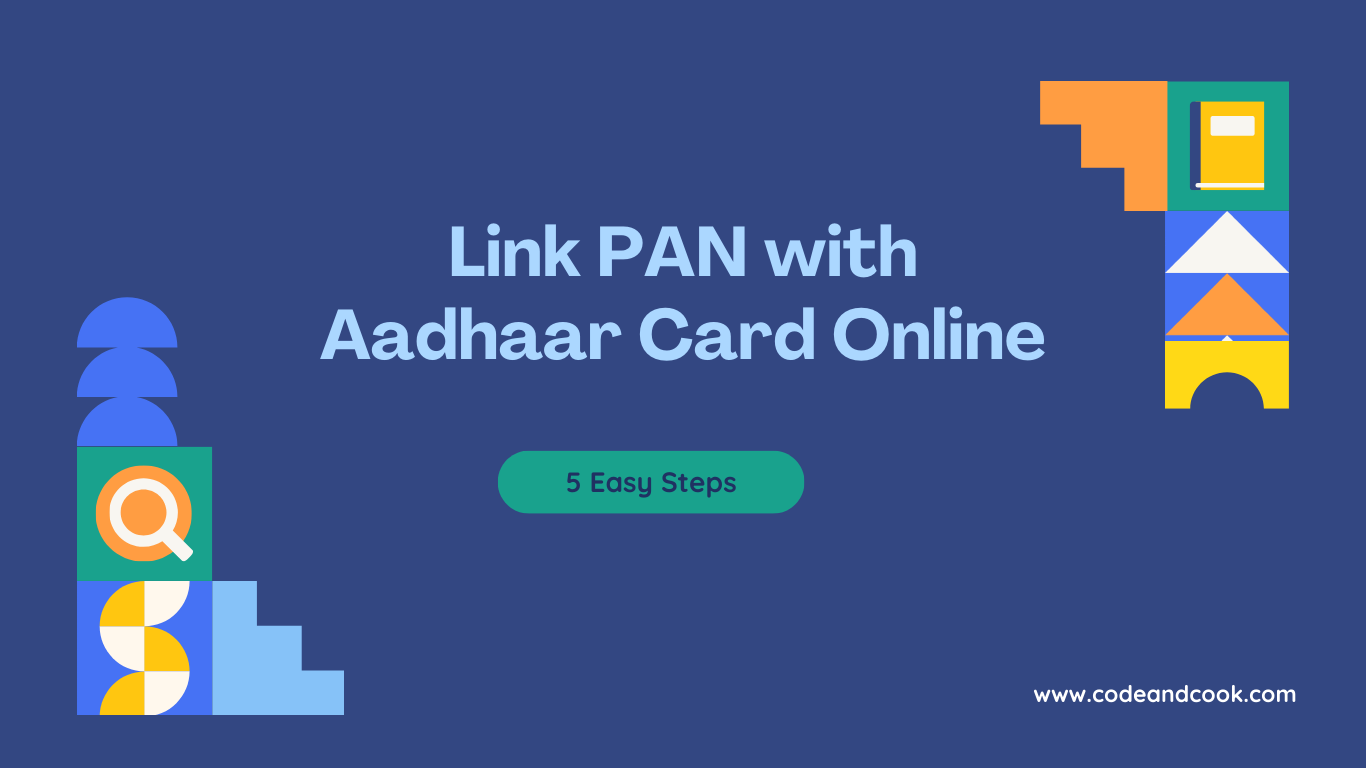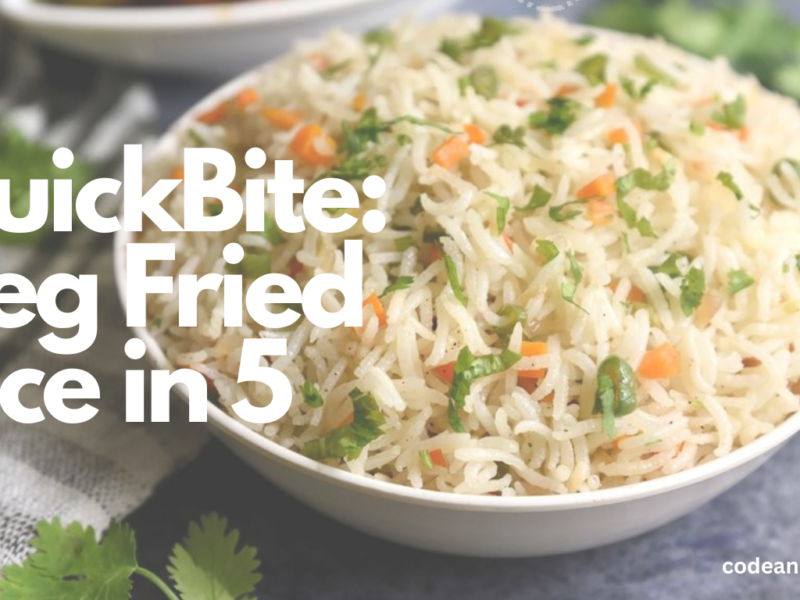How to Link PAN with Aadhaar Card Online: 5 Easy Steps
1. Summary
If you’re applying for a PAN card for the first time, your Aadhaar and PAN will automatically get linked during the application process. If you already have a PAN card that you got before July 1, 2017, it’s necessary to link it with your Aadhaar. This linking service is available for individuals who file taxes, whether they’re registered on the e-Filing Portal or not. If you don’t link your PAN with Aadhaar by June 30, 2023, your PAN card will not work anymore. But some people are exempt and won’t be affected by this.
2. Things you need before using this service
- Valid PAN
- Aadhaar number
- Registered mobile number
3. Make a Payment to Link Pan with Aadhaar Card on e-Filling Portal
Step 1: To make a payment to link pan with Aadhaar card you have to visit the e-Filing Portal Home page and click on Link Aadhaar in Quick Links section. Or, sign in to the e-filing portal and select “Link Aadhaar” in the Profile section.
Step 2: Enter your PAN and Aadhaar Number.
Step 3: Click on Continue to Pay Through e-Pay Tax.
Step 4: Next you have to enter your PAN, confirm PAN, and any mobile number to receive OTP.
Step 5: After verifying your OTP, you’ll be redirect to the e-Pay Tax page.
Step 6: Click on Proceed on the Income Tax tile.
Step 7: Choose the right Assessment Year and select “Other Receipts (500)” as the Type of Payment. Then, click on “Continue”.
Step 8: The amount that applies will already be filled in for “Others.” Just click “Continue.”
Next, a challan will appear. Then, you have to choose how you want to pay. After that, you’ll go to the Bank’s website to make the payment.
After payment, you will be able link your Aadhaar with PAN on the e-Filing Portal.
4. How to send a request to link Aadhaar with PAN after paying the fee.
You can request to link Aadhaar with PAN both before and after logging in.
The steps for each of the mode are detailed below one by one:
Submit Aadhaar PAN link Request (Post login):
Step 1: Go to e-filing Portal > Login > On Dashboard, in Profile section under the Link Aadhaar to PAN option, click Link Aadhaar.
Or, click on Link Aadhaar in personal details section.
Step 2: Enter the Aadhaar number and click on Validate.
Submit Aadhaar PAN link Request (Pre-login):
Step 1: Go to e-filing portal home page and click on Link Aadhaar under Quick Links.
Step 2: Enter the PAN and Aadhaar and click Validate.
Step 3: Enter the mandatory details as required and click on Link Aadhaar.
Step 4: Enter the 6-digit OTP which will received on mobile number mentioned in the previous step and click on Validate.
Step 5: Request for link of Aadhaar has been submitted successfully, now you can check the Aadhaar-PAN link status.
Scenario 1: If the payment details are not verified on the e-Filing Portal.
Step 1: After validating PAN and Aadhaar, you will see a pop-up message that
” Payments details not found”. Click on Continue To Pay Through e-Pay Tax for the payment of fee as payment of fee is the pre-requisite to submit the Aadhaar PAN link request.
Note: If you have already paid the fee, then wait for 4-5 working days. After that, you can submit the request.
Note: Please ensure you link your correct Aadhaar with your PAN.
If Aadhaar and PAN are already linked or PAN linked to some other Aadhaar or vice versa, you will get following errors:
Scenario 2: PAN is already linked with the Aadhaar or with some other Aadhaar:
You may need to contact your Jurisdictional Assessing Officer and submit a request for delinking your Aadhaar with incorrect PAN.
To know your AO’s contact details, visit https://eportal.incometax.gov.in/iec/foservices/#/pre-login/knowYourAO(Prelogin)
Or https://eportal.incometax.gov.in/iec/foservices/#/dashboard/myProfile/jurisdictionDetail (Post login)
Scenario 3: If you have made payment of Challan and payments and details are verified at e-filing Portal.
Step 1: After validating PAN and Aadhaar you will see a pop-up message that ”Your payment details are verified”. Please click Continue on the pop-up message to submit Aadhaar PAN linking request.
Step 2: Enter the required details and click on Link Aadhaar button.
Step 3: Request for link of Aadhaar PAN has been submitted successfully, now you can check the Aadhaar PAN link status.
5. View Link Aadhaar Status (Pre-Login)
Step 1: On the e-Filing Portal homepage, under Quick Links, click Link Aadhaar Status.
Step 2: Enter your PAN and Aadhaar Number, and click View Link Aadhaar Status.
On successful validation, a message will be displayed regarding your Link Aadhaar Status.
If the Aadhaar-PAN link is in progress:
If the Aadhaar-PAN linking is successful:
6. View Link Aadhaar Status (Post-Login)
Step 1: On your Dashboard, click Link Aadhaar Status.
Step 2: Alternatively, you can go to My Profile > Link Aadhaar Status.
(If your Aadhaar is already linked, Aadhaar number will be displayed. If Aadhaar is not linked Link Aadhaar Status is displayed).
Note:
- If the validation fails, click Link Aadhaar on the Status page, and you will need to repeat the steps to link your PAN and Aadhaar.
- If your request to link PAN and Aadhaar is pending with UIDAI for validation, you will need to check the status later.
- You may need to contact the Jurisdictional AO to delink Aadhaar and PAN if:
- your Aadhaar is linked with some other PAN
- your PAN is linked with some other Aadhaar
On successful validation, a message will be displayed regarding your Link Aadhaar status.
DISCLAIMER:
This user manual is issued for information and general guidance purposes only. Taxpayers are advised to refer to relevant circulars, notifications, rules and provision of the I.T. Act for precise information, interpretations, clarifications applicable to their cases. The department will not be responsible for actions taken and/or decisions made based on this user manual.